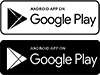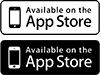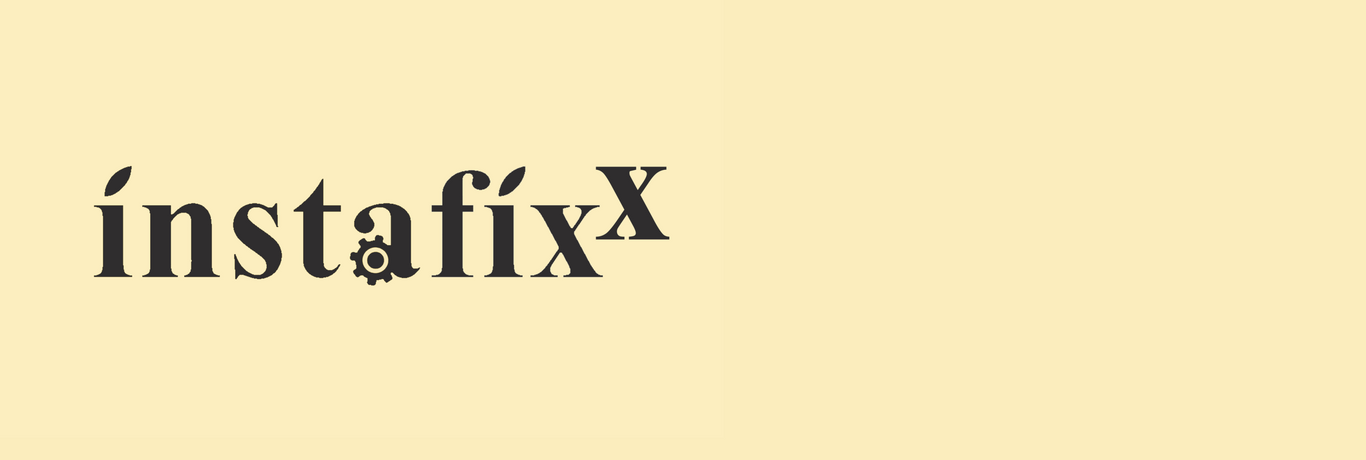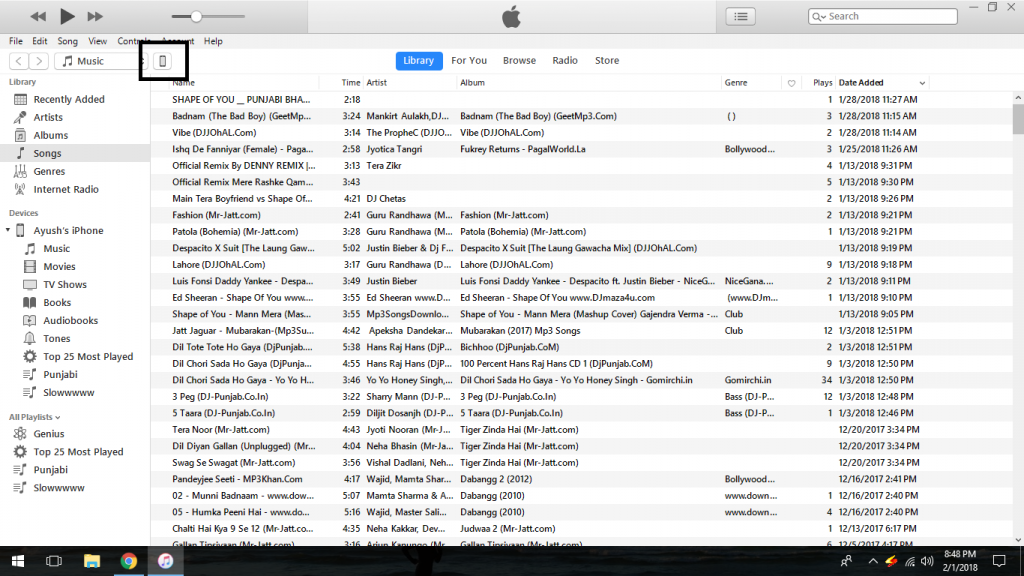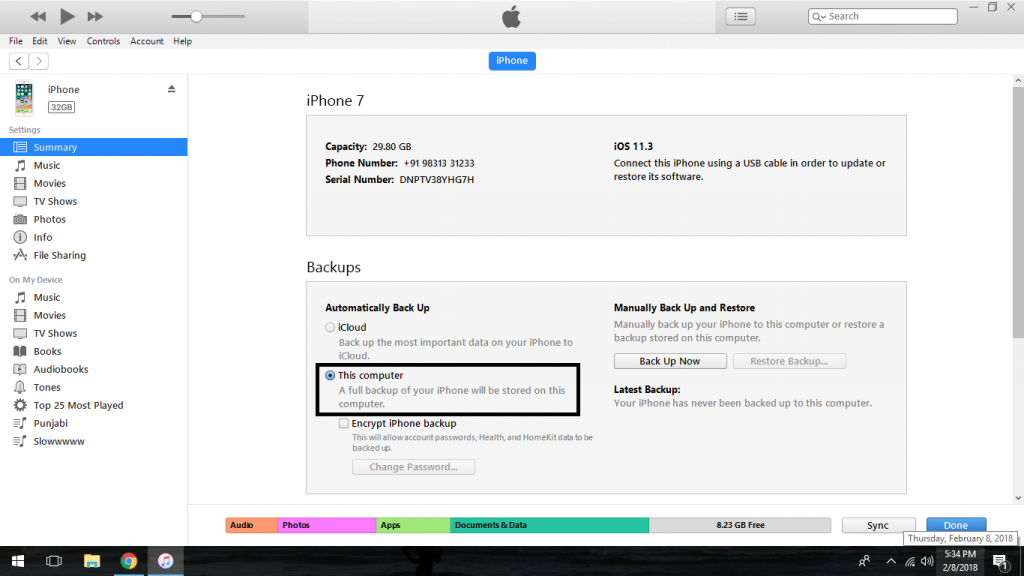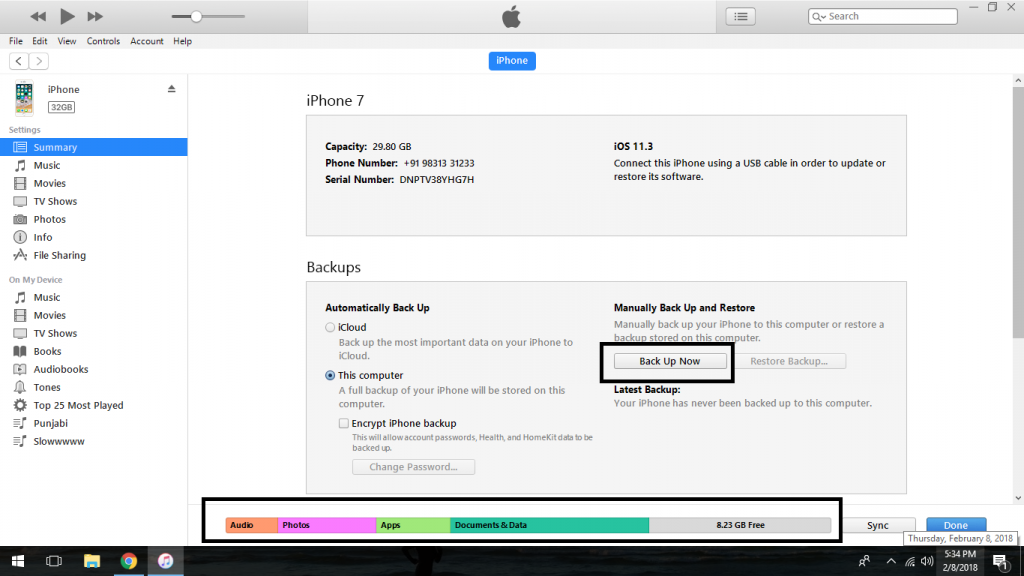Taking a Backup
Software Issues
Backing up your data is really essential now-a-days. Here is a step by step guide to help you out
iTunes
Download the latest version of itunes on your computer from www.itunes.com and connect your phone to your PC/Laptop via your charging cable.
Click on Trust on your iPhone and then enter the passcode.(If you are connecting it to the PC for the first time)
Then Select Location for Back Up. It is better to select This Computer as Free iCloud space is only 5gb whereas iPhones are usually more than 32gb nowadays.
Backup Encryption is a way of encrypting your backup file so that it cannot be restored on any other device by someone else.
P.S Don’t forget this password as there is no way of resetting this password.
Click on “Backup iPhone”.
You would be able to see the progress of your backup on top. This will backup all information in your iPhone including Photos, Notes, SMS,Contacts , Whatsapp chat etc.
The bottom bar shows the summary of your iPhone Storage!
Music will not be backed up.
iCloud
Go to Settings > Click on your name being displayed on top > Select iCloud.
The Page on top shows how much space you have left on iCloud. Every Apple ID is allotted 5GB of free space. You can press on it to select what data you want to keep and what to delete.
The iCloud Page Shows what all is being backed up currently and what is not. You can select what content you want to backup selectively or just scroll down to iCloud backup and Switch it on !!
Once the data is nackep up it will show the date of last backup below the Backup Now Button.
N.B Backup will only happen via Wifi